Step 1: How to add videos
After free download and install Mac 3GP Video Converter, you can click "Add File" button to load different video files you need to convert. Another way, you can click "File">>"Add Video"/ "Add Folder" to add videos.

Step 2: How to edit videos
Two ways are easy for you to help edit the video: click "Clip">> "Trim"/"Crop"/"Effect"/"Watermark" or by the editing buttons. This step is optional and you can skip it if there is nothing to edit for you.
Trim- Make videos into clips and set the start time and end time as well as the video length.
Crop- Cut down the undesired or black edge or enlarge a certain part of video screen.
Effect - Adjust video Brightness, Saturation, Contrast and so on.
Watermark - To make personalized logo by adding text or picture.
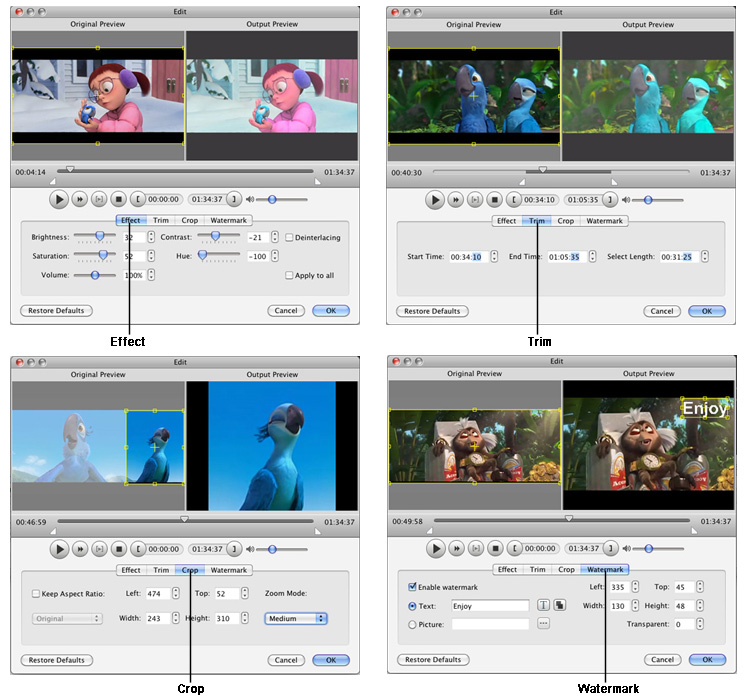
Step 3: How to choose format and settings
To meet the need of your playing, you can click the drop-down menu of "Profile" to choose the output format you really need. There are many built-in formats can be choosed for users, very easy and convenient.
Tips: "Apply to all" can be used when you convert more-than-one videos to the same format. You can set video parameters like video/audio bitrate, sample rate, resolution and so on. Users can also set detailed parameters in "Settings" which can help users improve the video/audio quality.
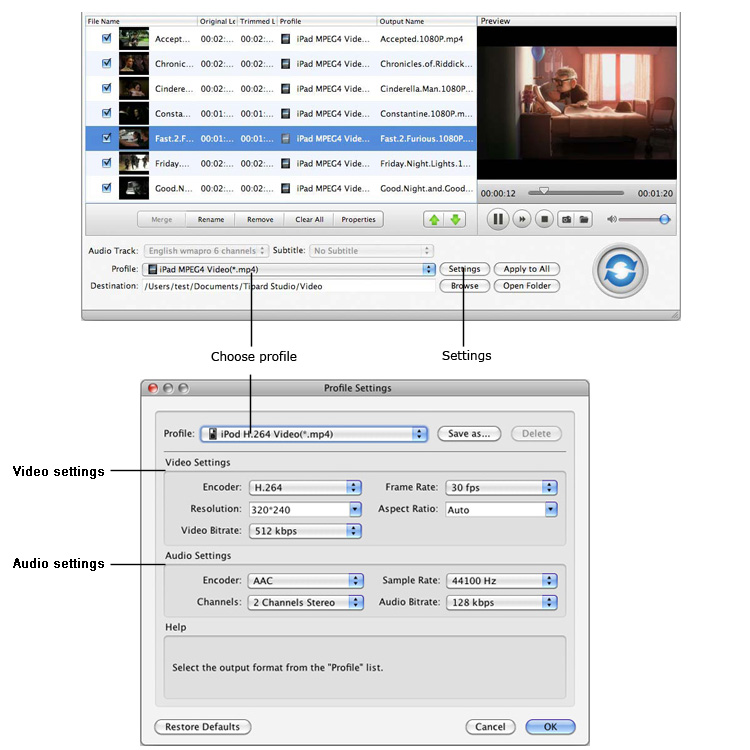
Step 4: How to convert videos
Finishing all above settings, users can convert videos with ease by simply clicking the "Convert" button and click "Open Folder" after conversion. During conversion, users can view the conversion screen by tick it. Besides, if you convert bundles of long videos at one time or you need to shut down the video without oversee it during conversion, you can tick the shutdown after conversion. Open folder after conversion is another convenient way for users to get the video easily without finding.
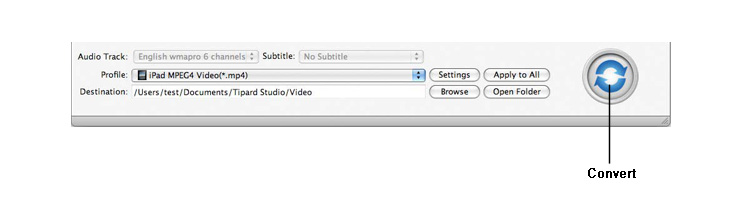
Hot Guides
User Comments
I used Tipard HD Converter for Mac and I really like the snapshot function and preview button. -- Jerry
I tried the video converter and the amazing speed and string quality almost shocked me. Thanks for the providing. -- Don