Step 1: How to add videos
You can load video file in three ways below:
Method One: You can Click "Add File", it would pop up one window, and select you want to convert file on this window.
Method Two: At the top of the drop menu, click "File", then select "Add File" to import any video and audio files.
Method Three: Drag the file to Tipard DVD Creator interface directly.
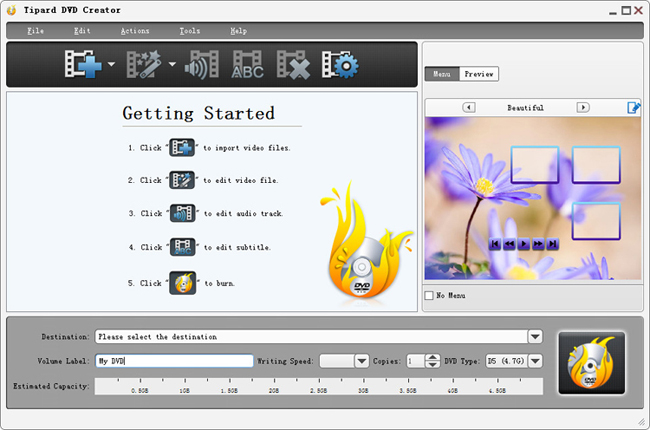
Step 2: How to edit videos
With Effect, Trim, Crop and Watermark four video editing functions, you can easily edit any MPEG file to create personalized video.
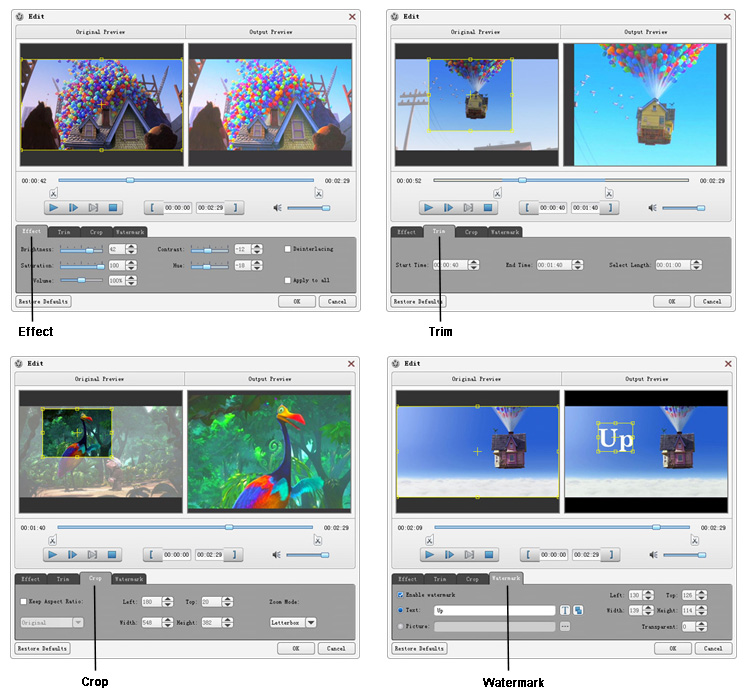
Step 3: How to edit and adjust audio tracks and subtitles
Click "Edit audio track" Image Button or "Edit subtitle" Image Button on the upper left corner of the main interface to open "Edit Audio/Subtitle" Window to edit or add any audio tracks or subtitles.
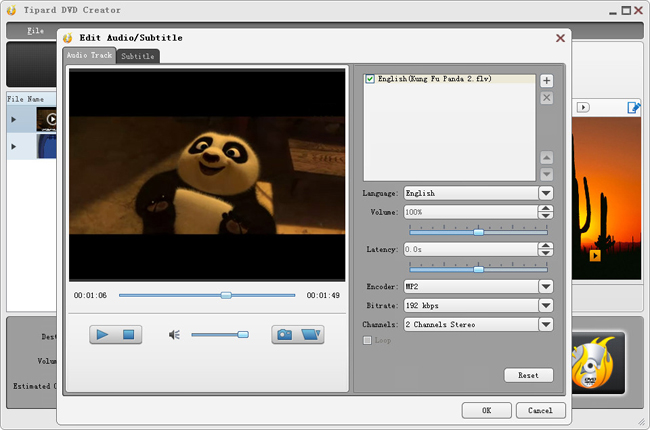
Step 4: How to burning DVD
You can directly inser a blank DVD disc to DVD-ROM, then name the Volume Label, set Writing Speed and choose output copies and DVD Type. Then, you can click "Burning DVD" Image Button to create a DVD file.

Hot Guides
User Comments
I used Tipard HD Converter for Mac and I really like the snapshot function and preview button. -- Jerry
I tried the video converter and the amazing speed and string quality almost shocked me. Thanks for the providing. -- Don