HTC One X is a quad-core smart flagship model. Its configuration has reached the top level in the mobile industry. Joining hands with the Beats, unique Beats Audio sound enhancement technology, Beats Audio scene sound, HTC One X is perfect upgraded in sound quality, whether listening to music, watching or playing video games. HTC One X, with powerful video decoding performance and 720P HD playback, 4.7-inch large-screen, supports the following video formats, such as 3GP, 3GP2, MP4, WMV9, AVI format video playback. MTS, in spite of high quality format, cannot be played on HTC One X directly, then the best way to enjoy your MTS videos on your HTC One X is to convert MTS videos to HTC One X compatible format.
Tipard MTS Converter for Mac is especially designed for Mac users, which can easily convert M2TS, TS and HD MPG, HD MPEG, HD MP4, etc to what you need video or audio formats, like MP3, M4V, 3GP, MP4, WMV, OGG, WAV, WMA. Moreover, you are allowed to make personalized videos by plenty of editing functions, like merging several videos as a single one, adding pictures or text as a logo, cropping and trimming videos according to your needs. You can totally enjoy the amazing converting speed and high output quality. Follow the following steps to learn how to convert MTS to HTC One X on Mac with this best MTS Converter for Mac.
Step 1: Install MTS Converter for Mac and add videos
Free download and install Mac MTS Converter, and then you can click "Add File" button to add MTS files, or you can directly drag MTS files to this program..
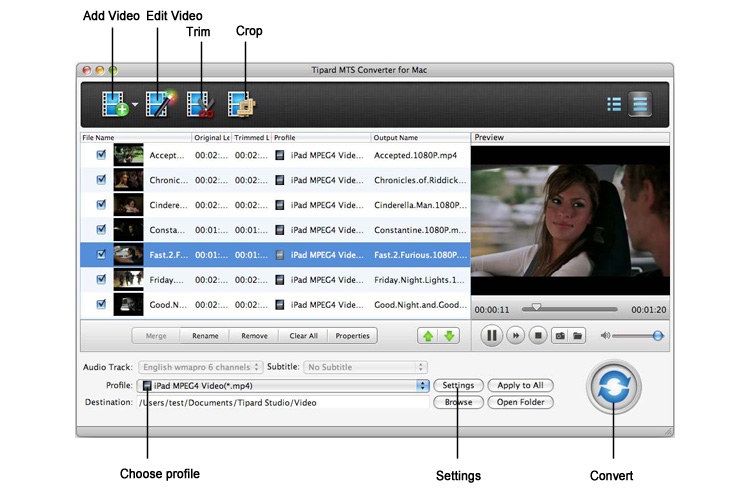
Step 2: Make personalized videos
Two ways are easy for you to help edit the video: click "Clip">> "Trim"/"Crop"/"Effect"/"Watermark" or by the editing buttons. This step is optional and you can skip it if there is nothing to edit for you.
Trim- Make videos into clips and set the start time and end time as well as the video length.
Crop- Cut down the undesired or black edge or enlarge a certain part of video screen.
Effect - Adjust video Brightness, Saturation, Contrast and so on.
Watermark - To make personalized logo by adding text or picture.
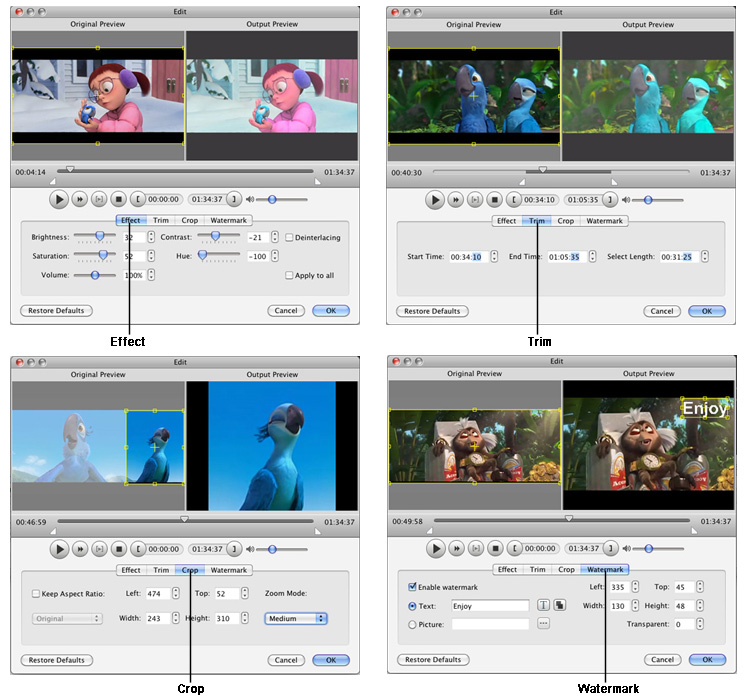
Step 3: Adjust output settings
To meet the need of your playing, you need to click the drop-down menu of "Profile" to choose the output format you really need and click "Browse" to choose the output folder for the videos.
After you choose the output format and quality, you need to adjust the settings for the output videos to make the video with best quality. According to HTC One X video resolution, you can set the video size as 1280*720 to watch video on HTC with high quality in full screen.
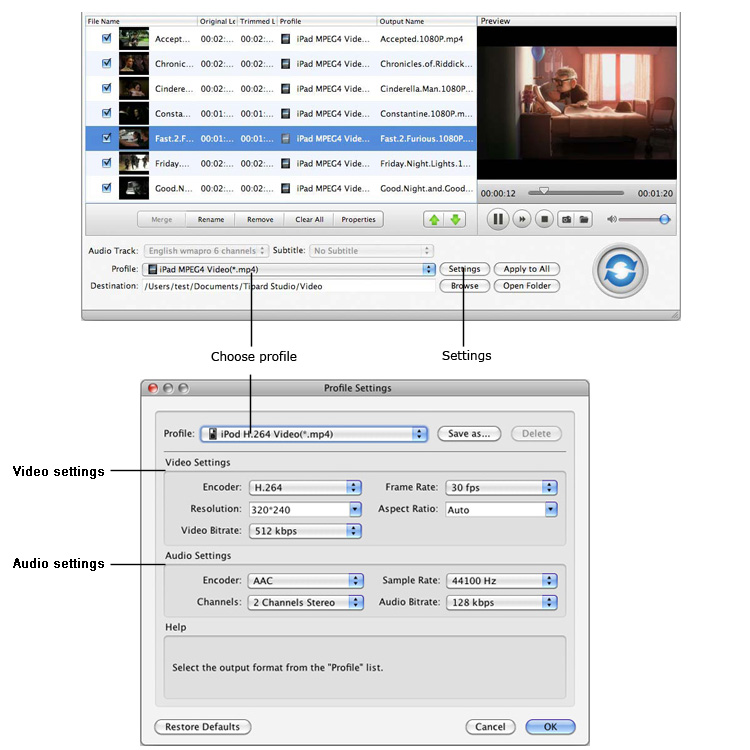
Step 4: Convert MTS files
Check all the above settings, and click "Convert" button to start converting MTS files to HTC One X compatible formats on your Mac.
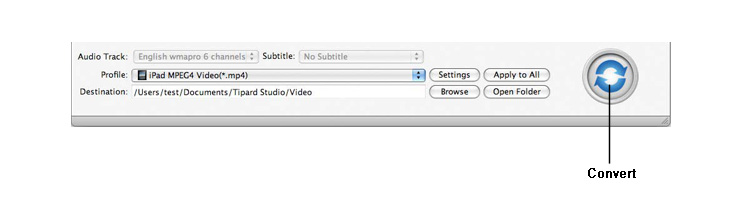
Hot Guides
User comments
I used Tipard HD Converter for Mac and I really like the snapshot function and preview button. -- Jerry
I tried the video converter and the amazing speed and string quality almost shocked me. Thanks for the providing. -- Don