Material Exchange Format-MXF, as one new developed video container format, has been used by more and more professional camcorders like Canon XF, Panasonic P2, HVX200, Sony XDCAM, etc. Sony Vegas is a professional image editing software, which has been made Vegas Movie Studio™, that is one simplified and efficient professional version. It will be the best entry-level video editing software on PC. Vegas is an integrated video editing and sound editing software, it owns the unlimited rail and track which are other audio and video softwares do not have. Sony Vegas provides more video synthesis, advanced encoding, transition effects, trim, and animation control in effectiveness. More and more professional video editing tools can work with MXF files including Avid, Sony Vegas, etc. But it is not very convenient for users to import MXF files on devices to Sony Vegas for editing, there is one suggestion.
Tipard MXF Converter for Mac is one smart tool which can help Mac users to transcode MXF files for certain editing software, like Apple ProRes, DVCPRO, HDV, Avid DNxHD, XDCAM, and Apple InterMediate Codec (AIC). It also supports converting MXF files to any mainstream video or audio formats on Mac. So with this MXF Converter, you can easily convert these MXF files to Sony Vegas compatible formats, like MOV, WMV, etc, then it is possible to easily import MXF recordings to Sony Vegas 9.0 for editing.
Follow the down steps to learn how to convert MXF to Sony Vegas 9.0 for editing on Mac with this best MXF Converter for Mac.
Step 1: Download and launch the Tipard MXF to Sony Vegas Converter for Mac
Free download a trial version and install it, then launch this program and add your MXF file by clicking "Plus" image button.
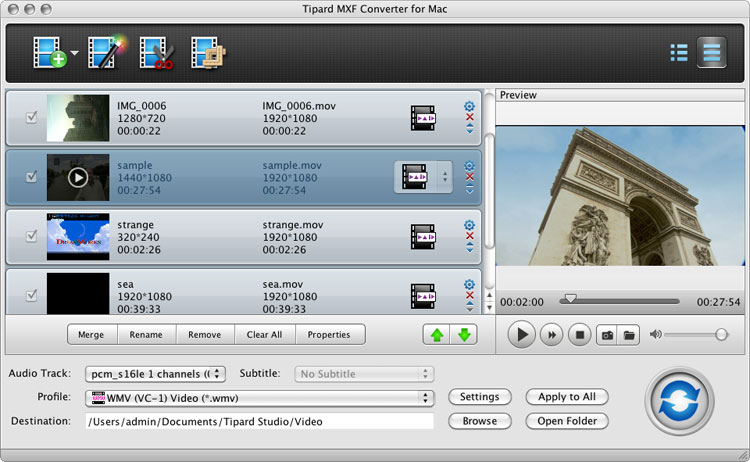
Step 2: Choose output format for Sony Vegas
Click "Profile" drop-down menu to open the profile list, and then choose the suitable format from the classified profile list. Sony Vegas deals very well with WMV files, so you can choose WMV as your output video format.
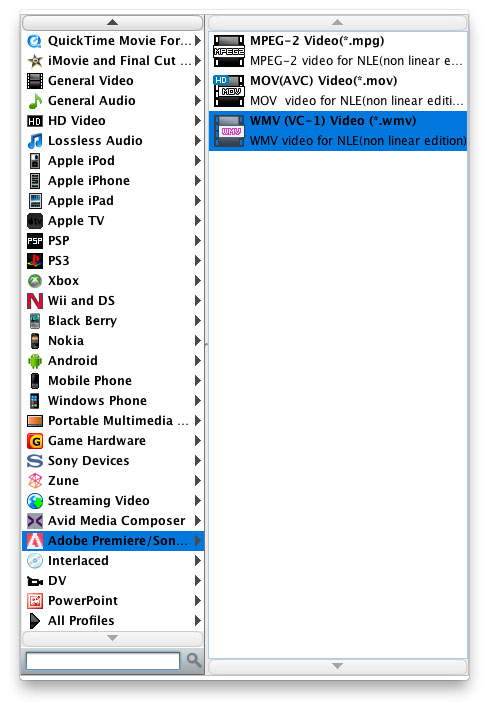
Step 3: Adjust the video settings
Click the "Setting" button, there will be a profile setting window appears, you can set video resolution, video bitrate, frame rate, video encoder, aspect ratio, and audio settings, like channels, sample rate, encoder, bitrate according to your need. If you demand the output videos with very high quality, it is recommended that you can increase the video resolution.
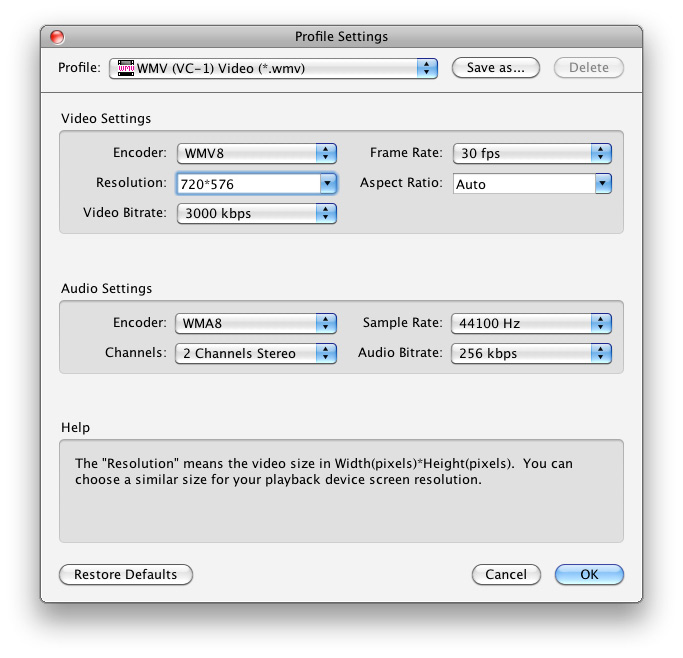
Step 4: Start convert MXF files to Sony Vegas 9.0 on Mac
After finishing all the settings of the added MXF files, the last step is to lightly click the conversion image button and just wait for a little while we could get the video for Sony Vegas 9.0.
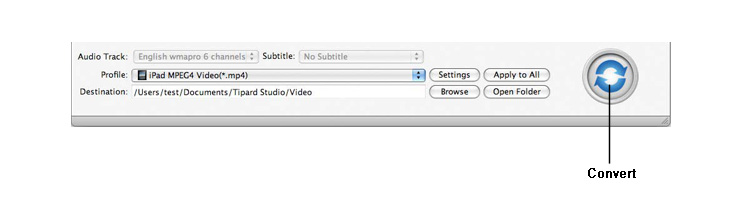
Hot Guides
User comments
I used Tipard HD Converter for Mac and I really like the snapshot function and preview button. -- Jerry
I tried the video converter and the amazing speed and string quality almost shocked me. Thanks for the providing. -- Don