P2 (P2 is a short form for "Professional Plug-In"), is a professional digital recording solid-state memory storage media format. Panasonic is currently shipping a wide range of camcorders that support the P2 format, including the professional video camera AG-HVX200 HD handheld camcorder, and the high-end, or broadcast professional shoulder-mount AG-HPX500, AJ-HPX2000, and AJ-HPX3000 camcorders. MXF is a container format for digital video and audio media defined by a set of SMPTE standards. As an open file format, targeted at the interchange of audio-visual material with associated data and metadata, MXF has been designed and implemented with the aim of improving file-based interoperability between servers, workstations and other content-creation devices.
Adobe Premiere Pro is a timeline-based video editing software application, it perfectly supports high resolution video editing at up to 10,240 × 8,192 resolution, at up to 32-bits per channel color, in both RGB and YUV. Moreover, audio sample-level editing, VST audio plug-in support, and 5.1 surround sound mixing are available. For its instant turnaround news edits as well as long-form feature edits without compromising speed or creativity, more and more people like to use Adobe Premiere on Mac.
But how can we edit MXF/P2 MXF on Adobe Premiere? Tipard MXF Converter for Mac, the most professional and outstanding application, which can easily convert MXF/P2 MXF to Adobe Premiere editable formats. The following is a detailed step way for you to convert MXF videos to Adobe Premiere with this best MXF Converter for Mac.
Step 1: Add MXF videos on Mac
After free download and install Mac MXF Converter, you can click "Add File" button to add MXF files which you want to edit on Adobe Premiere. Moreover, you can preview the videos in the preview window.

Step 2: Choose output formats
You are allowed to convert MXF videos to Adobe Premiere compatible formats. Click "Profile" button and open the "Profile" list to select Adobe Premiere compatible formats, like MPEG-2 Video, MOV(AVC) Video and WMV(VC-1) Video.
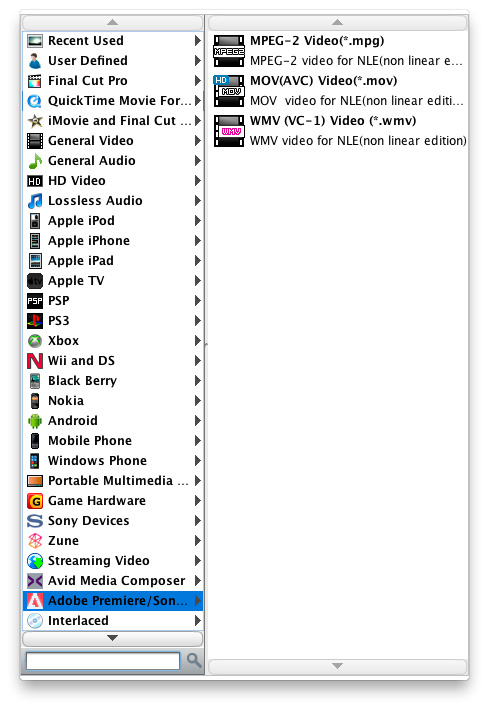
Step 3: Define output settings
Click "Settings" button to set output video and audio settings according to your needs. You can adjust video settings (like video resolution, video bitrate, frame rate, video encoder, aspect ratio) and audio settings (like audio channels, sample rate, audio encoder, audio bitrate).
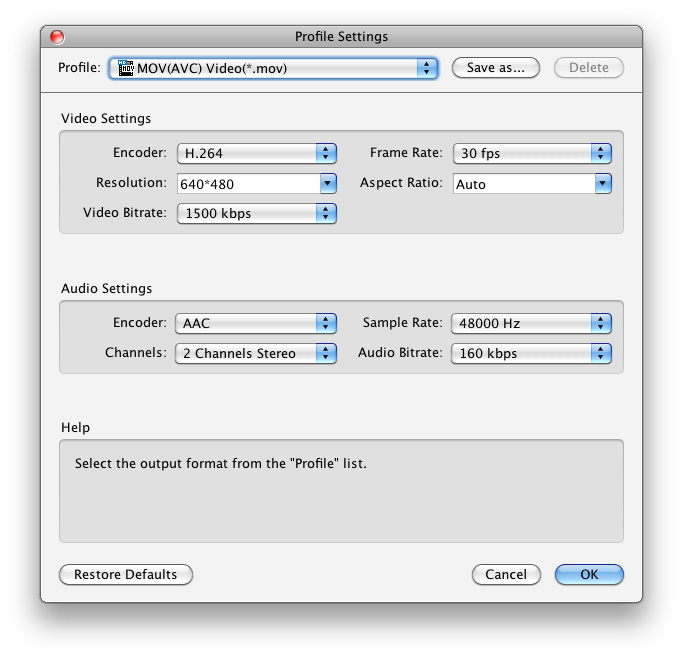
Step 4: Convert MXF to Adobe Premiere
You are allowed to load one MXF video many times, then choose different output format for each one. Then you can get multiple different output formats from the same source file. Click "Convert" button to begin conversion with fast speed.
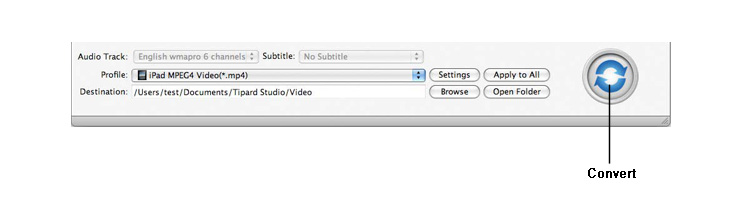
Hot Guides
User comments
I used Tipard HD Converter for Mac and I really like the snapshot function and preview button. -- Jerry
I tried the video converter and the amazing speed and string quality almost shocked me. Thanks for the providing. -- Don