As open industry solution to file interchange and all-in-one popular format "container", MXF files is designed to support a ton of different streams of coded media. MXF is invented to address a number of problems with non-professional formats and incompatibility among fashionable devices. It encoded with a variety of codecs, together with a metadata wrapper which describes the material or essence contained within the MXF file. High-end camcorders, such as Canon XF series and Panasonic P2 series can both produce MXF files. MXF files produced by Panasonic P2 Series can also be shortly called P2 MXF. However, with a short-time development and limitation of Tech, MXF/P2 MXF files can not contain all codecs sequentially to be read by all portable devices and editing applications, HTC One X is among them.
Outperforming than other mobile phone, this HTC One X has a wide range of format to support. It can play videos of 3GP, 3G2, MP4, WMV (Windows Media Video 9) and AVI (MP4 ASP and MP3) as well as record video to MP4 format with 1280 * 720 resolution. Camera set in headset to meet the demand of shutterbug, snapshot built in to cater for the need to capture, widescreen designed to satisfy enjoyment of viewer, what if users want to make it available to watch MXF/ P2MXF files. To make it, you can use Tipard MXF Converter for Mac.
Step 1: Import MXF /P2 MXF files to the best MXF Converter for Mac
Free download and run MXF Converter for Mac on your Mac and then click the "Add Video" button to add your MXF files to it. You can also directly add video with "drag-and-drop".
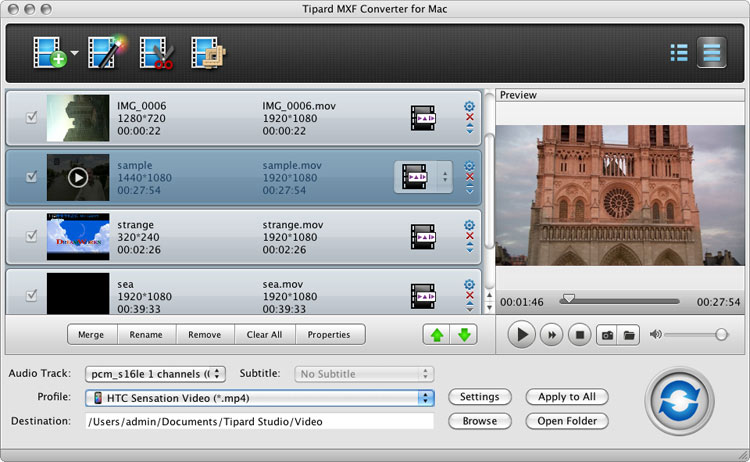
Tips:1. You should move the whole MXF folder to this MXF Converter for Mac not the single MXF video, or you can only view it without audio. (Each track of video and audio of P2 MXF files is stored in separate files. Thus steps must be taken to ensure related tracks are kept together when files are moved or copied.)
2. You are enabled to preview videos by double click the video files.
3. If you want to have several video merged, you can also select these videos and click "Merge"
Step 2: Select HTC One X Supported Format and Set the Output Folder
Click on "Profile" and you will get a dropdown menu, and then put HTC Sensation Video(MP4)to the search frame. You can set the destination of the output videos by clicking "Browse" icon as you need.
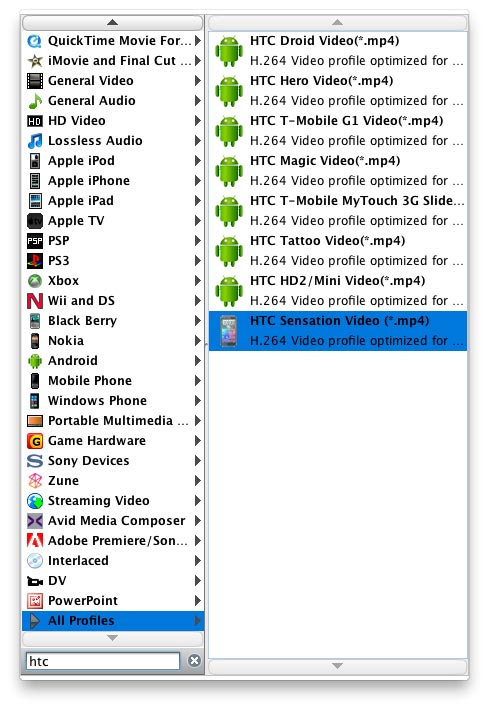
Step 3: Define output settings
Click "Settings" icon to adjust audio and video parameters. Click the "Settings" icon and you can adjust codec, bitrate, frame rate, sample rate and audio channel in the interface according to your needs and optimize the output file quality.
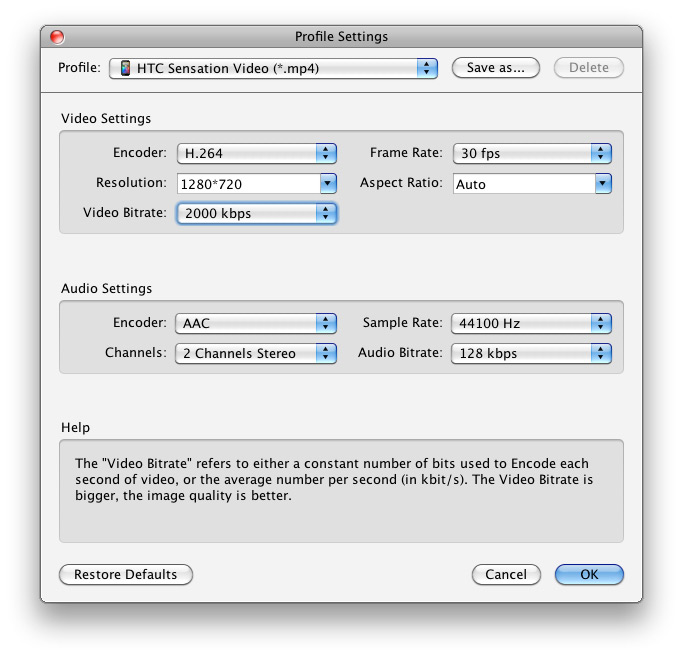
Tips:1. You'd better set the video frame rate as 30fps (the bigger, the video quality higher), resolution as 1280*720 to keep the best quality for playing in HTC One X.
2. You can simply edit your with trim, crop, adjust effect and add watermark. Disinterlacing your 1080i MXF videos is also available.
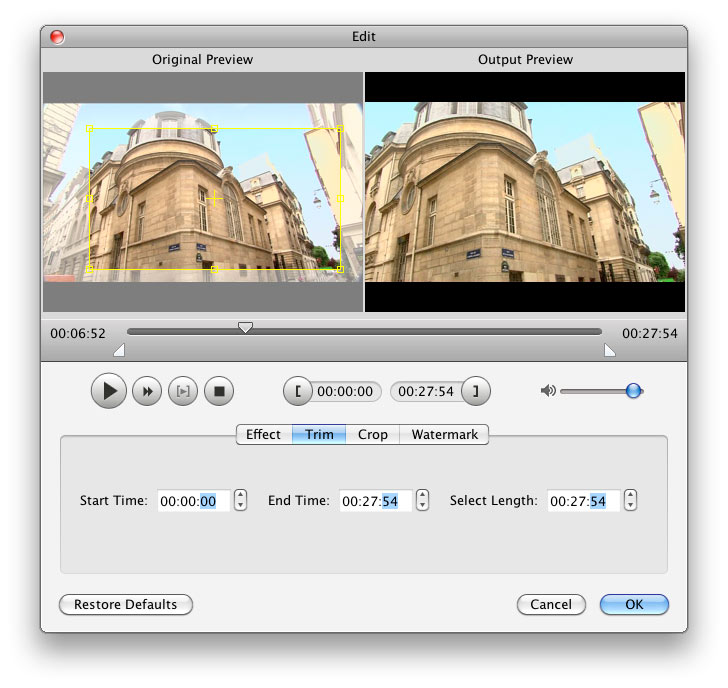
Step 4: Convert MXF/P2 MXF files to HTC One X
Click the "Convert" button and you can transcode MXF/P2 MXF to HTC One X on Mac immediately.
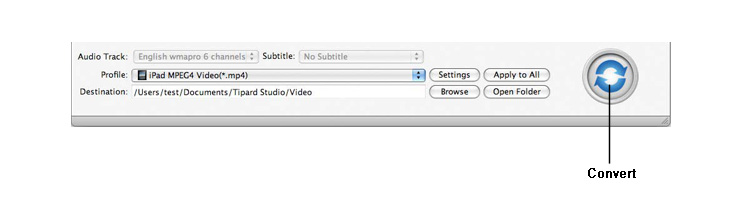
When the MXF to HTC conversion process is 100% completed, you will be able to get the output files for HTC One X effortlessly. In addtion, the MXF Converter for Mac is also good at transferring MXF footages from Canon C300 to Final Cut Pro, including FCP 6/7 and FCP X, FCE, iMovie, Avid Media Composer, Adobe Premiere, etc. You can change your Mac editing softwares without worries about the incomaptibility problem with MXF and your editing software. Please go to the Mac MXF Converter to get more info.
Hot Guides
User comments
I used Tipard HD Converter for Mac and I really like the snapshot function and preview button. -- Jerry
I tried the video converter and the amazing speed and string quality almost shocked me. Thanks for the providing. -- Don