The M4V file format is a video file format developed by Apple and is very close to the MP4 format. The differences are the optional Apple's DRM copyright protection, and the treatment of AC3 (Dolby Digital) audio which is not standardized for the MP4 container. Apple uses the M4V files to encode TV episodes, movies, and music videos in the iTunes Store.
If you often use Apple devices, the Tipard Video Converter for Mac can easily help you convert any mainstream videos to M4V format which is compatible with iTunes. The following is a detailed step way for you to convert videos to M4V format on Mac with Tipard Video Converter for Mac. First, you can download the free version and install it.
Step 1: How to add videos
You can load your original video files to the software, click the "Add Video" button on the toolbar to load. Moreover, you can also add several video files by putting them into one folder and clicking the "Add Folder" button.
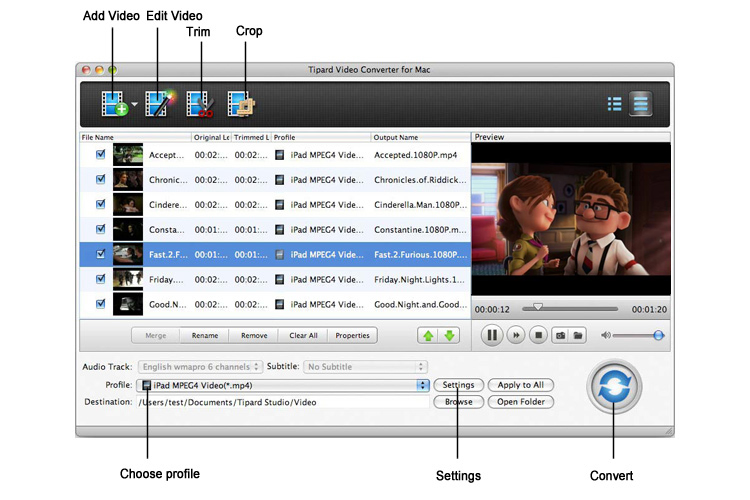
Step 2: How to edit videos
Tipard Video Converter for Mac has plenty of editing functions for you to make a personalized video. This step is optional and you can skip it if there is nothing to edit for you.
You are allowed to adjust video Brightness, Saturation, Contrast, etc. Plus, you can add image or text on your video as a logo, even adjust its size, color, position and transparency. You can mereg several videos as a single one for your further use.
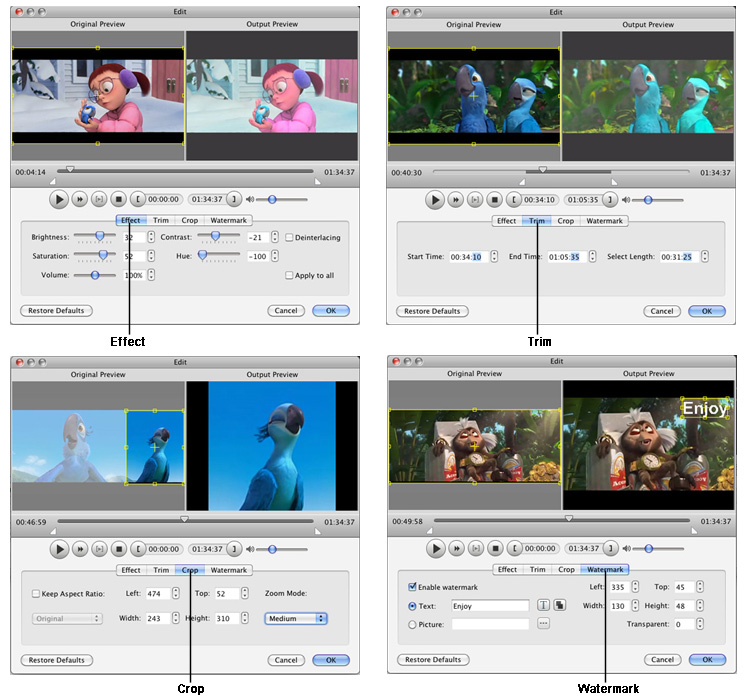
Step 3: How to choose format and settings
Click the "Profile" drop-down list to select M4V format. Known as one of the most popular and widely used video formats, M4V can be played with many portable devices.
Moreover, you can adjust video and audio settings. You are allowed to set video parameters like Encoder, Resolution, Frame Rate, bitrate and audio parameters, like Audio Encoder, Sample Rate, Channels, Audio Bitrate.
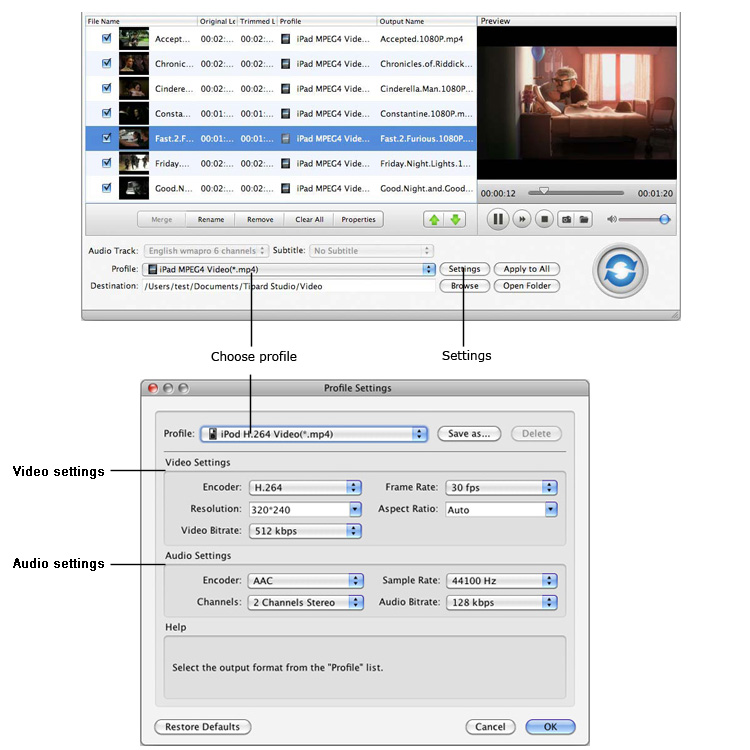
Step 4: How to convert videos
Click the "Convert" button to start ripping video to M4V format. Tipard Video Converter for Mac can finish the conversion at a fast speed and original high quality.
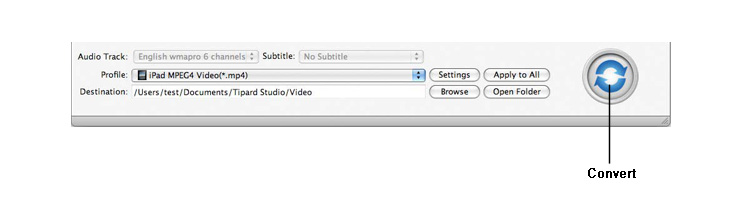
Hot Guides
User comments
I used Tipard HD Converter for Mac and I really like the snapshot function and preview button. -- Jerry
I tried the video converter and the amazing speed and string quality almost shocked me. Thanks for the providing. -- Don