
Tipard 3GP Converter 
Features list
 Convert video files to 3GP format, including converting various video to HD formats
Convert video files to 3GP format, including converting various video to HD formats
 Convert 3GP to other video and audio formats
Convert 3GP to other video and audio formats
 Fast converting speed, totally support NVIDIA CUDA & multi-core CPUs technology
Fast converting speed, totally support NVIDIA CUDA & multi-core CPUs technology
 Preview videos input or output and snapshot fleeting scenery in previewing videos.
Preview videos input or output and snapshot fleeting scenery in previewing videos.
 Different interface languages to choose from: English/French/German/Japanese.
Different interface languages to choose from: English/French/German/Japanese.
Tipard 3GP video converter is mainly convert various videos like AVI, MPEG, MP4 to mobile phone(3GP). Plus, 3GP converter can convert audio and extract audio from video to AAC, AC3, MP3, M4A, MP2, WAV, WMA and etc. More important, it's converting speed is fast with good output video quality which saves you lots of time to enjoy your favorite videos/movies. Plus, the best 3GP converter software owns magic editing functions. Users are allowed to create thier personalized videos as they like.
Time-limited Offer with 30% Off
Step 1: How to add videos
You can load video file in three ways below:
Method One: You can Click "Add File", it would pop up one window, and select you want to convert file on this window.
Method Two: At the top of the drop menu, click "File", then select "Add File" to import any video and audio files.
Method Three: Drag the file to Tipard 3GP converter interface directly.
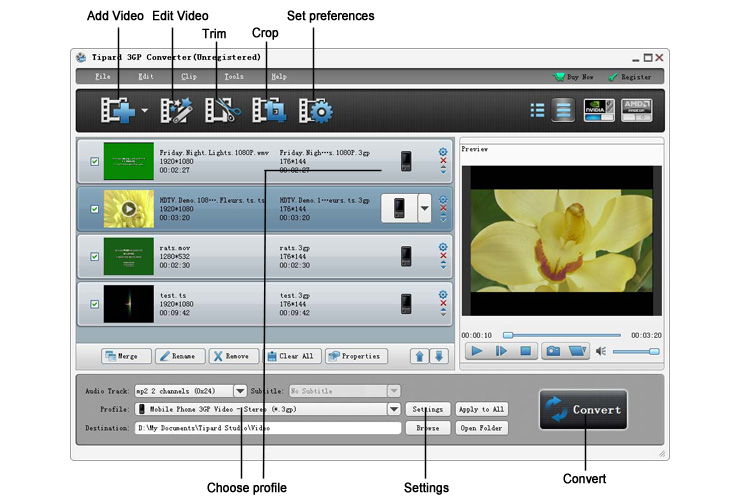
Step 2: How to edit videos
You are allowed to crop unwanted playing area, trim video length, add text/picture to video as watermark and merge multiple video files into one to create personalized videos.
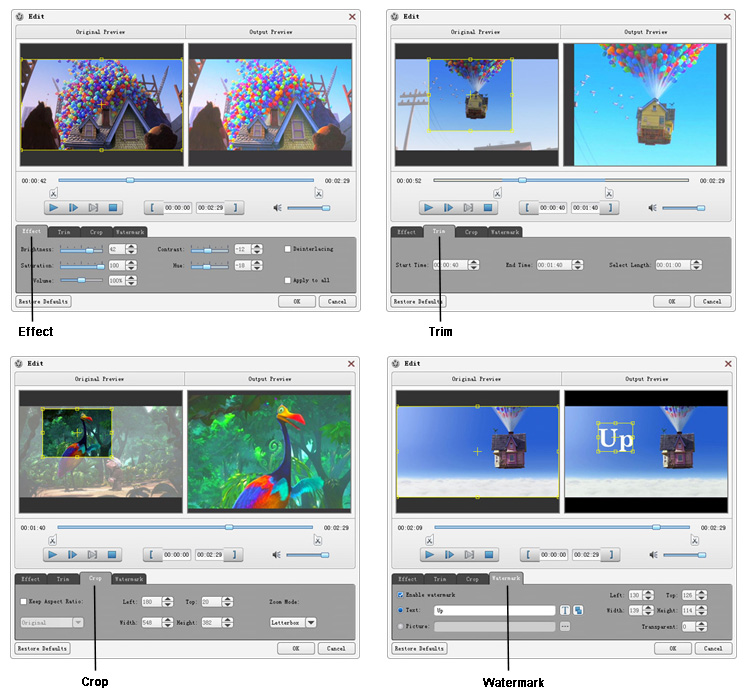
Step 3: How to choose format and settings
Based on the formats supported by your portable devices, you can select the output format for the movie from the "Profile" column and set the destination folder. Also you are allowed to select your preferred audio track and subtitle for your video. Detailed video and audio settings are provided by this Video Converter for you to adjust, such as video Encoder, Frame Rate, Resolution, Bitrate and audio Encoder, Channels, Bitrate, Sample Rate, etc. Even more, you can input your own parameters. The well-customized profile can be saved as "User-Defined" for your later use.
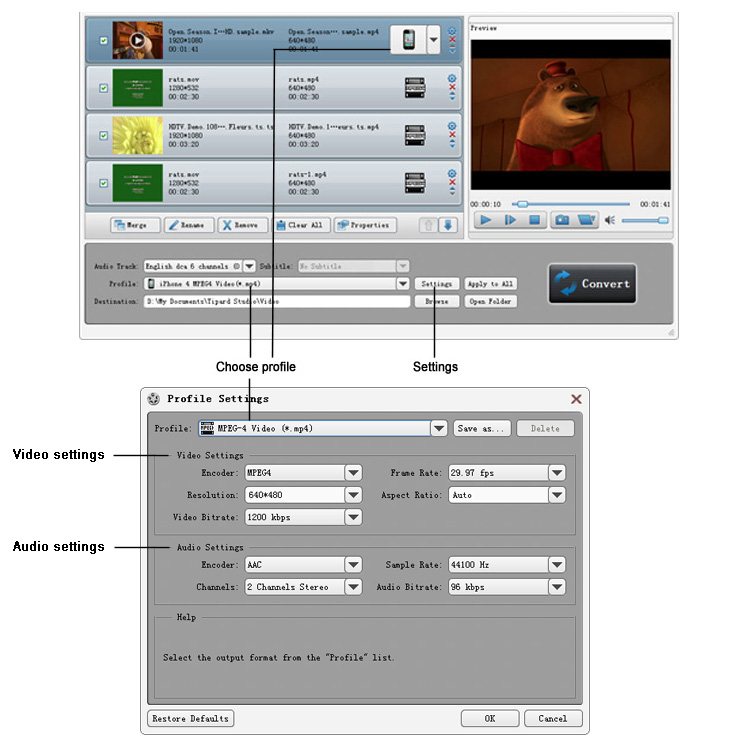
Step 4: How to convert videos
When above all done, you just need to click the "Convert" button to start the conversion.
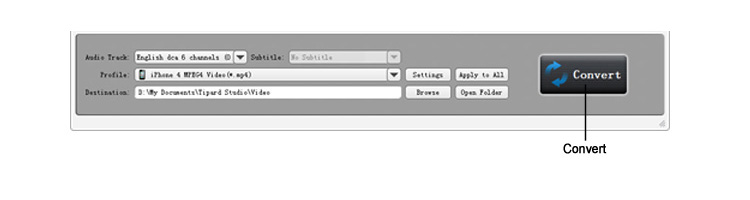
Related Products
Hot Guides
Video Guide
coming soon....