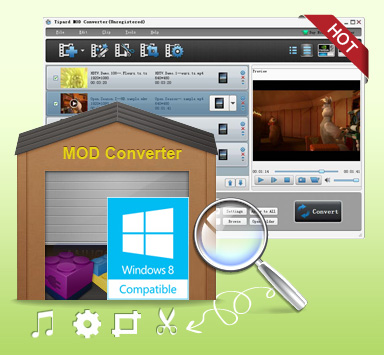
Tipard MOD Converter 
Features list
 Convert MOD to any other video formats, convert MOD to audio files
Convert MOD to any other video formats, convert MOD to audio files
 Powerful editing functions allows you to trim and crop video, merge files, add watermark
Powerful editing functions allows you to trim and crop video, merge files, add watermark
 High conversion speed with perfect output quality whcih saves you lots of time
High conversion speed with perfect output quality whcih saves you lots of time
 Multiple output settings for you to customize and this MOD converter is simple to use
Multiple output settings for you to customize and this MOD converter is simple to use
 Easy operations are provided for you to have a better user experience
Easy operations are provided for you to have a better user experience
This best Tipard MOD converter software helps you convert any MOD files to other popular video formats(MPEG-4, H.264, MOV, M4V, AVI, DivX, XviD, ASF, WMV,3GP, 3GPP, MKV, FLV, VOB and etc.) with ease.It is also can extract audio from MOD and other videos. What's more, users can creat personalized video by using its editing functions of trimming, merging, cropping, watermarking. E.g. You can trim video length by setting its start and end time. Plus, users can customize files by adjust various output settings this MOD converter software provided.
Time-limited Offer with 30% Off
Step 1: How to add videos
Free download the Tipard Mod Converter, install it. And then add your videos to this Mod Video Converter.
a. Drag the video files directly into the left column of Tipard Mod Converter
b. Click "File", find out "Add video" in the drop-down menu, and click it
c. Click "Plus" image button in the main interface to add videos
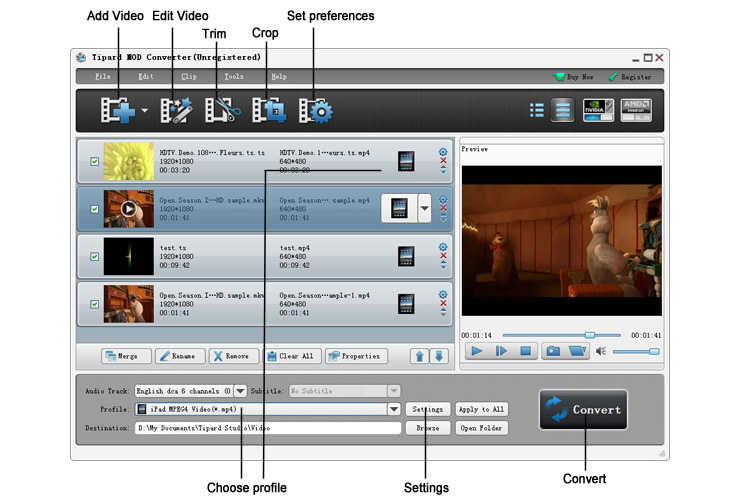
Step 2: How to edit videos
Tipard Mod Converter offers two optional ways for you to edit your videos: Click "Clip">> "Trim"/"Crop"/"Effect"/"Watermark" or you can edit the video with the editing image buttons.
a. Trim-Trim any segment of your video exactly.
b. Crop- You are allowed to remove the black edges around your movie video and customize the size of video play region.
c. Effect- Freely drag the Brightness, Contrast, Saturation, Hue and Volume 5 Effect scroll bars to choose the perfect video effect you like best.
d. Watermark- Add a text or picture to the video as you like.
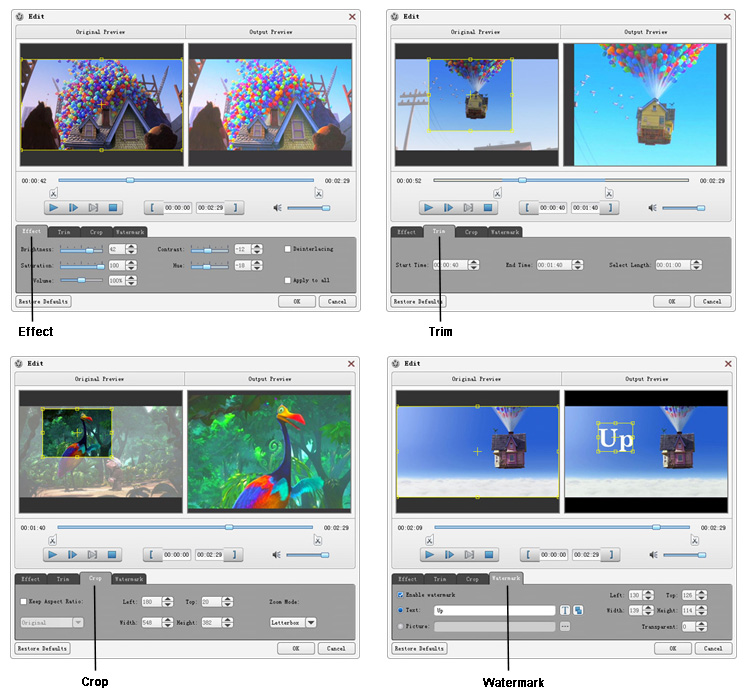
Step 3: How to choose format and settings
You can easily choose the output formats for your movie as your need, you can do like this: Click the drop-down menu of "Profile" or by simply input the format, then click the suitable one for your devices or player.
Tips: Users can also set detailed parameters in "Settings" which can help users improve the video/audio quality.
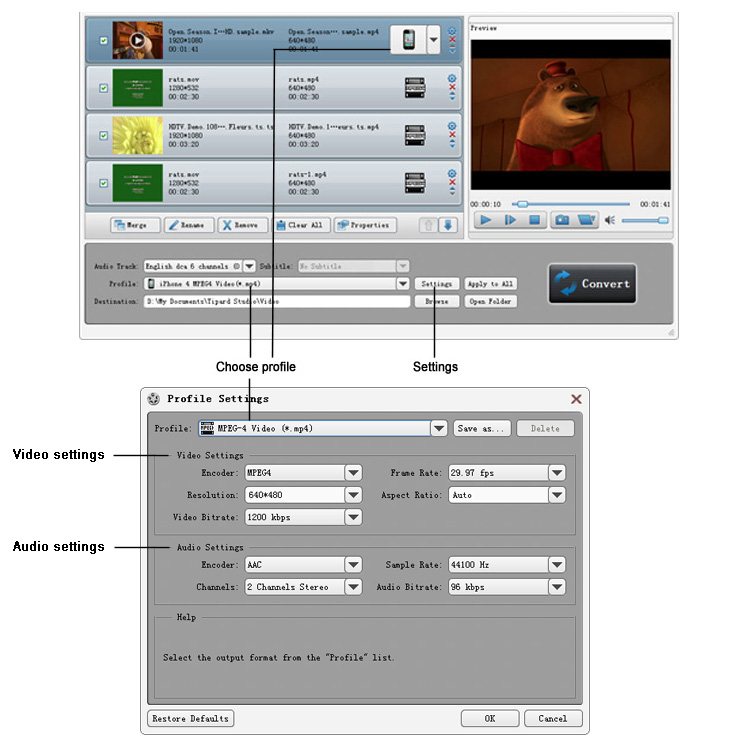
Step 4: How to convert videos
Click the convert image button, and it can start the videos with the fastest conversion speed.
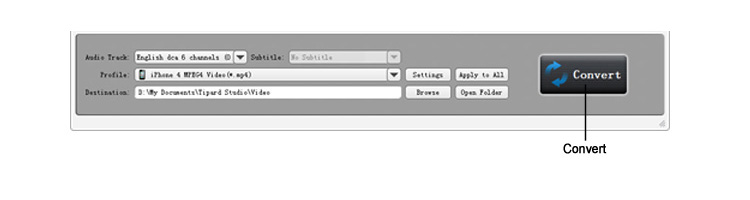
Related Products
Hot Guides
Video Guide
coming soon....