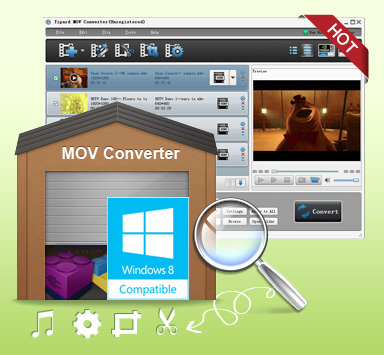
Tipard MOV Converter 
Features list
 Convert MOV to popular video formats like AVI/WMV/MPG/ and even HD video as well
Convert MOV to popular video formats like AVI/WMV/MPG/ and even HD video as well
 Convert MOV file to popular audio format, convert audio files to general audio formats
Convert MOV file to popular audio format, convert audio files to general audio formats
 Create personalized video by using trimming, cropping, merging, watermarking functions
Create personalized video by using trimming, cropping, merging, watermarking functions
 Take snapshot and save them as JPEG, PNG, BMP formats
Take snapshot and save them as JPEG, PNG, BMP formats
 High Conversion Speed with adopted NVIDIA® CUDA™ and multi-core CPUs technology
High Conversion Speed with adopted NVIDIA® CUDA™ and multi-core CPUs technology
Tipard MOV video converter is the best MOV converter software to help users convert MOV files to MPEG-4, H.264/MPEG-4 AVC, MOV, M4V, AVI and so many other popular movies formats.This MOV converter let you trim and crop video, add watermark to video, merge files into one to edit video. Plus, it can also extract audio from video files and convert to MP3, MP2, AAC, AC3, WAV, WMA, M4A and etc. audio formats. What's more, with adopted NVIDIA® CUDA™ and multi-core CPUs technology, the converting speed is 6X faster now.
Time-limited Offer with 30% Off
Step 1: How to add videos
You can load MOV videos to click "Add File", it would pop up one window, and select you want to convert file on this window or, click "File" at the top of the drop menu, then select "Add File" to import any video and audio files or you can drag the file to MOV converter software interface directly.
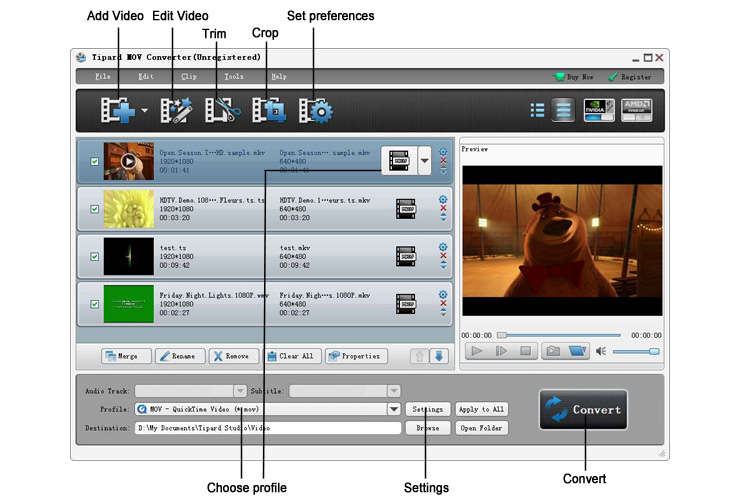
Step 2: How to edit videos
To edit videos, you can click "Clip" button to trim video length, crop playing area, add text/picture to video as watermark.
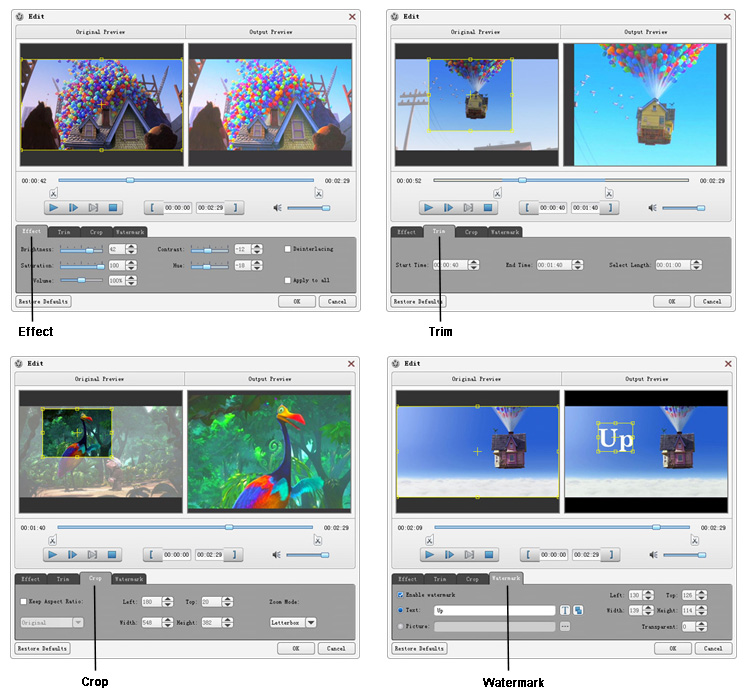
Step 3: How to choose format and settings
Based on the formats supported by your portable devices, you can select the output format for the movie from the "Profile" column and set the destination folder. Also you are allowed to select your preferred audio track and subtitle for your video. Detailed video and audio settings are provided by this Video Converter for you to adjust, such as video Encoder, Frame Rate, Resolution, Bitrate and audio Encoder, Channels, Bitrate, Sample Rate, etc. Even more, you can input your own parameters. The well-customized profile can be saved as "User-Defined" for your later use.
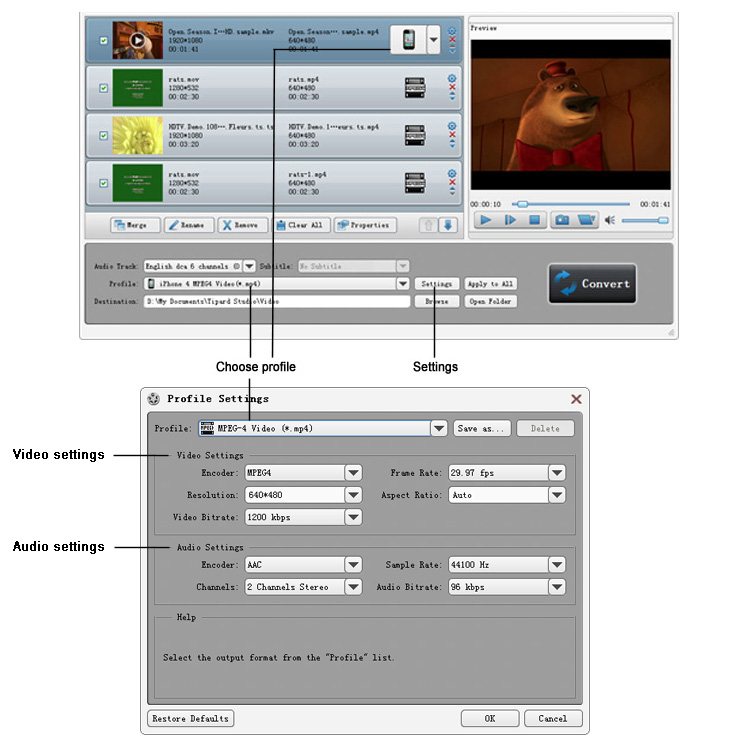
Step 4: How to convert videos
Click "convert" button to start the conversion.
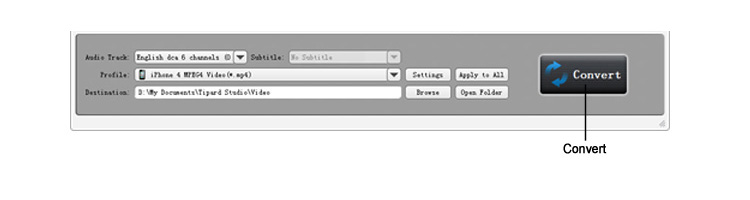
Related Products
Hot Guides
Video Guide
coming soon....