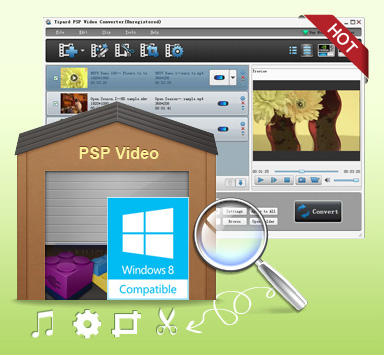
Tipard PSP Video Converter 
Features list
 Convert any video to PSP/PS3 video formats, convert any video to audio formats
Convert any video to PSP/PS3 video formats, convert any video to audio formats
 Make user-defined video by using editing functions like trimming, merging, watermarking
Make user-defined video by using editing functions like trimming, merging, watermarking
 Adjust output video effect through various output settings
Adjust output video effect through various output settings
 Preview videos input or output and snapshot fleeting scenery in previewing videos.
Preview videos input or output and snapshot fleeting scenery in previewing videos.
 Fast converting speed and the output file quality is perfect without any loss
Fast converting speed and the output file quality is perfect without any loss
This best PSP video converter is the best choice of PSP/PS3 users. With Tipard PSP video converter, you can convert videos/movies as MPG, MPEG, MPEG 2, VOB, DAT, MP4, M4V, TS, RM, RMVB, WMV, AVCHD, and H.264/MPEG-4 AVC High-Definition (HD) videos and etc. to PSP MPEG-4/AVC, PS3 MPEG-4 (480p, 720p, 1080p) formats with fast converting speed which saves you lots of time. What's more, you are also allowed to crop and trim your video length, merge multiple video files into one, add text/picture as watermark to video.
Time-limited Offer with 30% Off
Step 1: How to add videos
Method One: You can Click "Add File", it would pop up one window, and select you want to convert file on this window.
Method Two: At the top of the drop menu, click "File", then select "Add File" to import any video and audio files.
Method Three: Drag the file to Tipard PSP Video Converter interface directly.
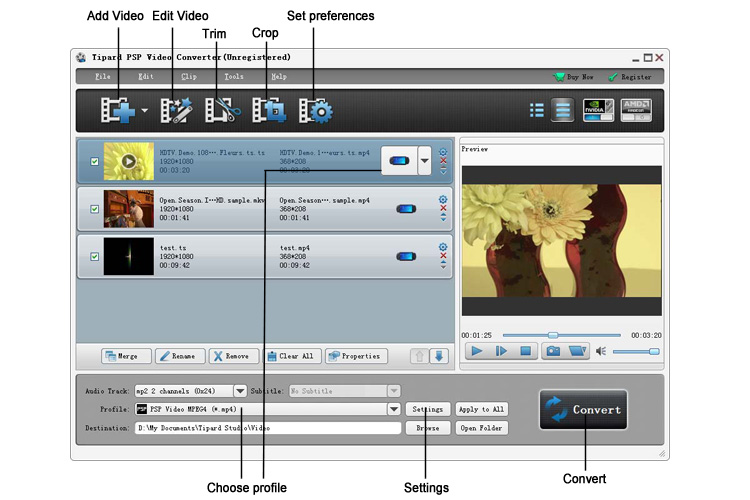
Step 2: How to edit videos
To edit videos, you can click "Clip">> "Trim"/"Crop"/"Effect"/"Watermark" to edit videos and you can also edit the video with the editing buttons.
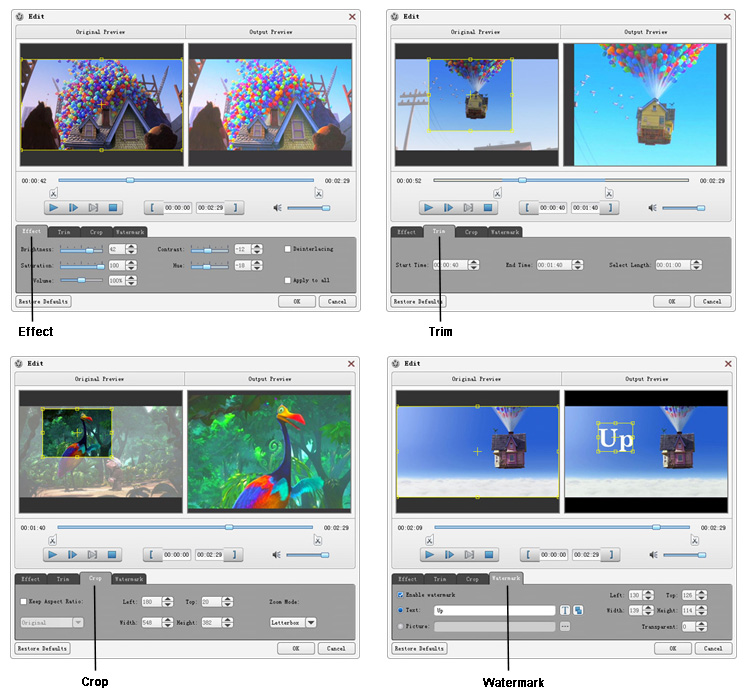
Step 3: How to choose format and settings
Based on the formats supported by your portable devices, you can select the output format for the movie from the "Profile" column and set the destination folder. Also you are allowed to select your preferred audio track and subtitle for your video. Detailed video and audio settings are provided by this Video Converter for you to adjust, such as video Encoder, Frame Rate, Resolution, Bitrate and audio Encoder, Channels, Bitrate, Sample Rate, etc. Even more, you can input your own parameters. The well-customized profile can be saved as "User-Defined" for your later use.
Tips: "Apply to all" can be used when you convert more-than-one videos to the same format. Users can also set detailed parameters in "Settings" which can help users improve the video/audio quality.
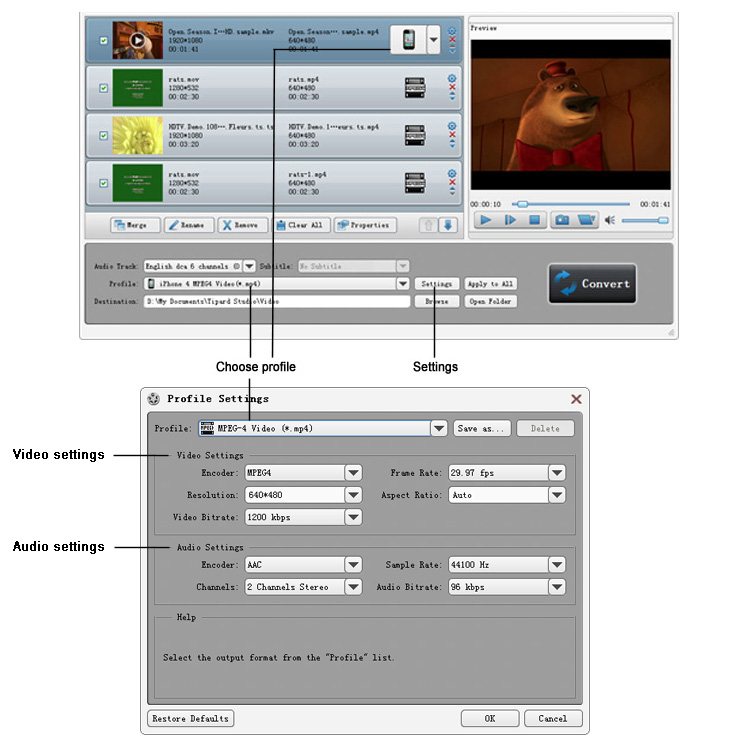
Step 4: How to convert videos
Click "convert" image button to start the conversion.
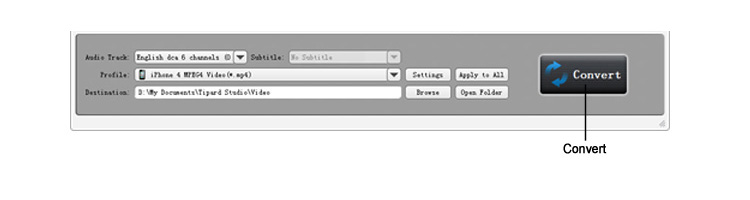
Related Products
Hot Guides
Video Guide
coming soon....