
Tipard TS Converter 
Features list
 Convert TS videos to various format: MP4, 3GP, WMV, AVI, MKV, MOD
Convert TS videos to various format: MP4, 3GP, WMV, AVI, MKV, MOD
 Extract audio from TS videos and convert them to various audio formats
Extract audio from TS videos and convert them to various audio formats
 Edit videos with trim, crop, effect, watermark, merge, rename and so on
Edit videos with trim, crop, effect, watermark, merge, rename and so on
 Preview videos and snapshot fleeting scenery in previewing videos
Preview videos and snapshot fleeting scenery in previewing videos
 Detailed parameters: video/audio biterate, resolution, frame rate
Detailed parameters: video/audio biterate, resolution, frame rate
Tipard TS Converter is the best TS video converter to help users to convert TS videos to various formats. You can convert batch of TS files at one time at fast speed with CUDA and AMD APP tech. Besides, you can also extract audio from TS videos with this converter for TS videos to various format, like mp3, aac, wma and so on. Moreover, this powerful TS Converter enables users to edit videos: trim into segments, crop black edge, add watermark and adjust effect. In a word, Tipard TS Converter is the best of choice to convert TS videos.
Time-limited Offer with 30% Off
Step 1: How to add videos
Free download Tipard TS Converter and add videos in simple three ways:
a. Click "File">>"Add Video"/ "Add Folder" to add videos
b. Click "Add Video" button to add videos to this video converter
c. Directly drag videos to the left column of Tipard TS Converter
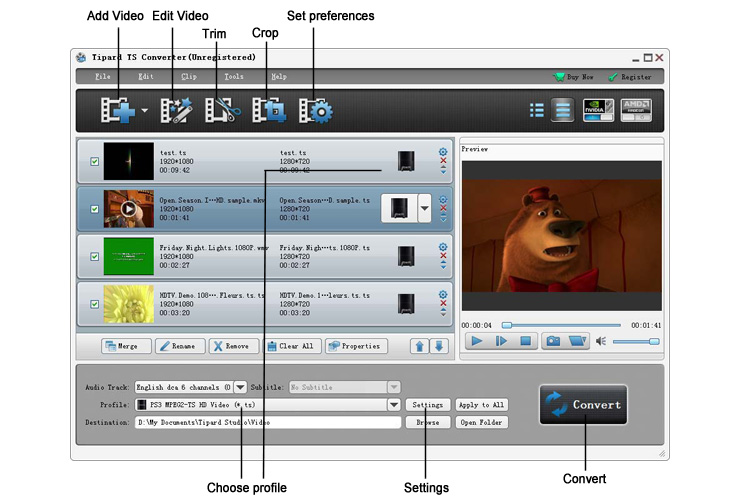
Step 2: How to edit videos
To edit videos, you can click "Clip">> "Trim"/"Crop"/"Effect"/"Watermark" to edit videos and you can also edit the video with the editing buttons. This step is optional and you can skip it if there is nothing to edit for you.
a. Trim- It enables to make videos into clips and users can set the start time and end time as well as the video length.
b. Crop- It allows users to cut down the undesired or black edge or enlarge a certain part of video screen.
c. Effect- It consists of many options which including adjusting video brightness, hue, saturation, contrast and so on.
d. Watermark- It has users own videos with their individualized logo (text or picture).
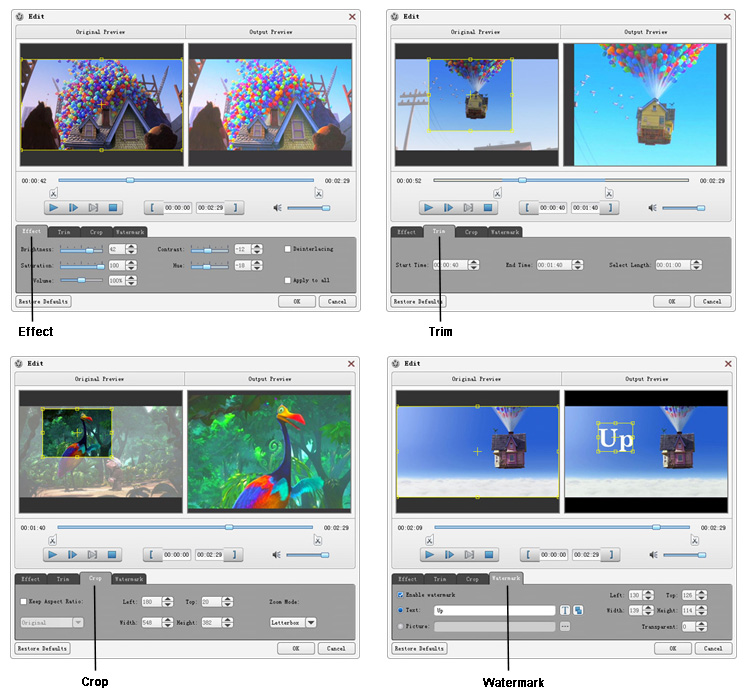
Step 3: How to choose format and settings
Tipard TS Converter is designed with two ways for users to set the output format according to users' habits.
a. Click the drop-down menu of "Profile" and choose format from the category list or by simply input the format, like mp4, then click the suitable one for your devices or player.
b. Choose format directly from the drop-down menu behind the device icon in the video display column.
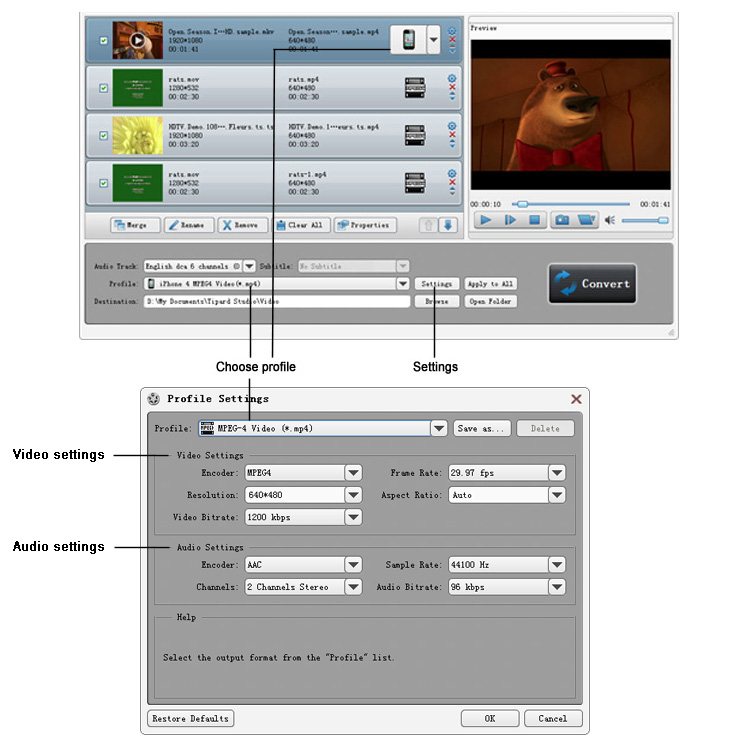
Step 4: How to convert videos
Finishing all above settings, users can convert videos with ease by simply clicking the "Convert" button and click "Open Folder" after conversion. During conversion, users can view the conversion screen by tick it. Besides, if you convert bundles of long videos at one time or you need to shut down the video without oversee it during conversion, you can tick the shutdown after conversion. Open folder after conversion is another convenient way for users to get the video easily without finding.
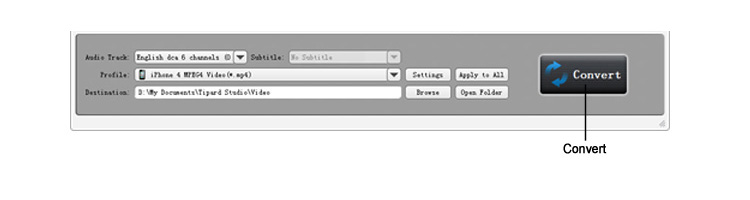
Related Products
Hot Guides
Video Guide
coming soon....