Step 1: How to add videos
Download the Tipard WMV Video Converter and install it, then you can add your videos to prepare for the conversion.
a. Drag the video files directly into the left column of Tipard WMV Video Converter
b. Click "File", you can find "Add video" in the drop-down menu
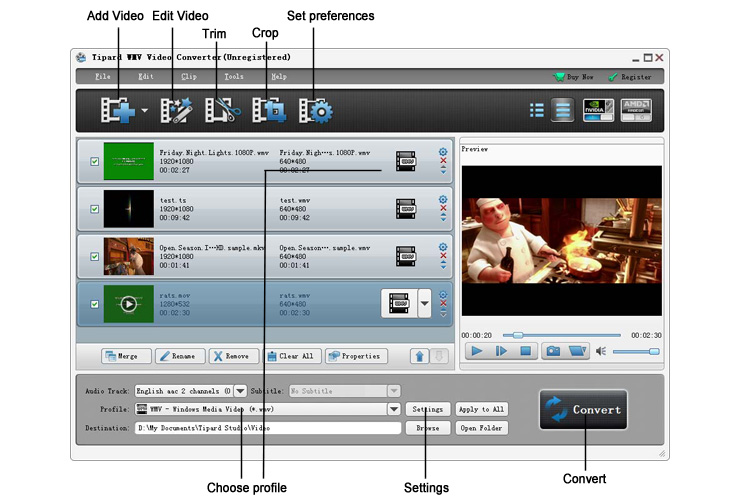
Step 2: How to edit videos
To help adjust the video settings, this WMV Video Converter offers two optional ways for you: Click "Clip">> "Trim"/"Crop"/"Effect"/"Watermark" or you can edit the video by the editing image buttons.
a. Trim-Trim any segment of your video exactly.
b. Crop-Adjust the playing region and define the frame aspect ratio of the video.
c. Effect-Set the video Brightness, Contrast, and Saturation. Also it has the Deinterlacing function.
d. Watermark- Enable to add text or picture to the video, and then set font-family, font-style, font-size for text and modify position, size, transparency for picture.
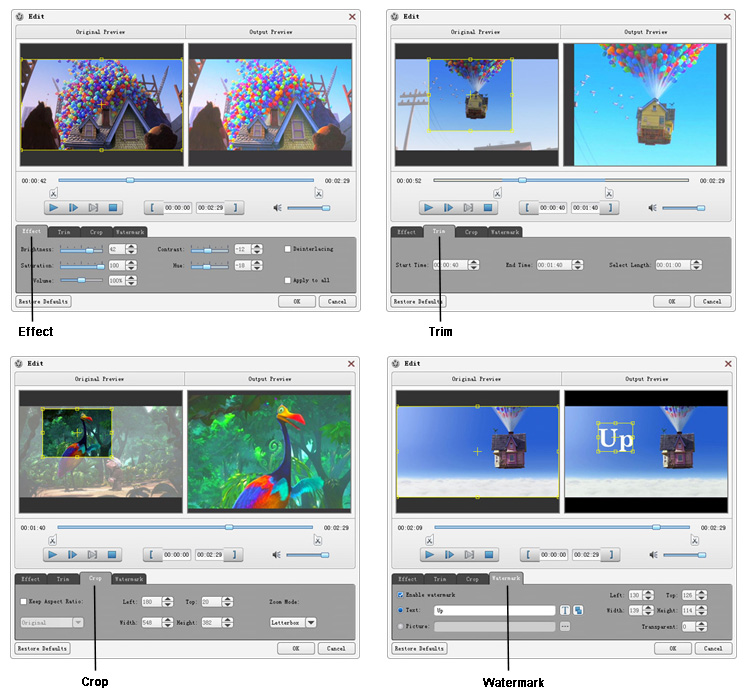
Step 3: How to choose format and settings
After edit the video, you can choose the output movie formats as your need, you can do like this: Click the drop-down menu of "Profile" and choose the right format from the category list or simply input the format, like AVI, then click the suitable one for your devices or player.
Tips: Users can also set detailed parameters in "Settings" which can help users improve the video/audio quality.
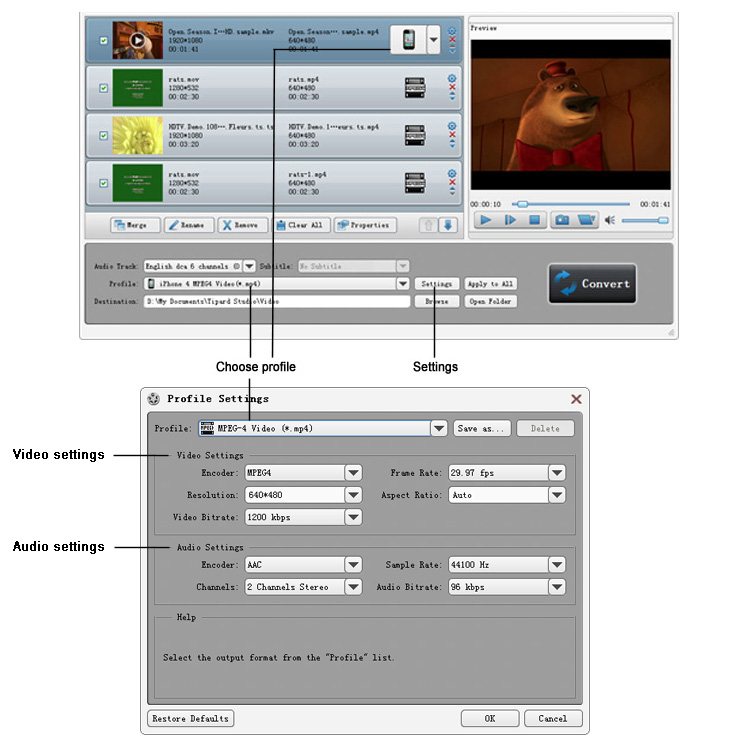
Step 4: How to convert videos
The last and the most important step is to convert, you can just click the button of the conversion, and it will start with the fastest conversion speed.
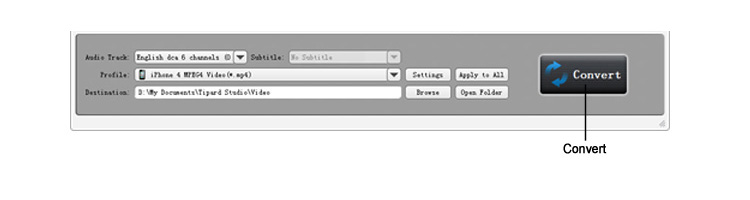
Hot Guides
User Comments
I used Tipard HD Converter for Mac and I really like the snapshot function and preview button. -- Jerry
I tried the video converter and the amazing speed and string quality almost shocked me. Thanks for the providing. -- Don