Tipard DVD Creator - 30% Off Time Limited Offer
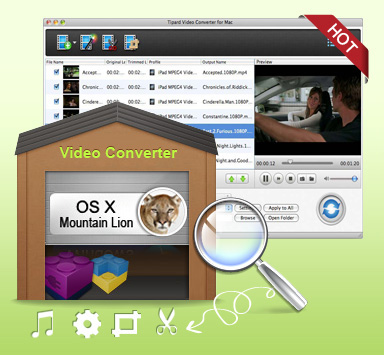
 Create specialized DVD folder or ISO files by yourself
Create specialized DVD folder or ISO files by yourself Merge several video clips together to make a general DVD folder or ISO file
Merge several video clips together to make a general DVD folder or ISO file Edit the audio tracks and subtitles
Edit the audio tracks and subtitles  Burning DVD disc with fast writing speed
Burning DVD disc with fast writing speed English/French/German/Japanese four interface languages
English/French/German/Japanese four interface languages Tipard DVD Creator is an porfessional and multi-functional DVD creator, which can help you add multiple video files to create a brandnew DVD folder or DVD ISO file whose capacity less than 8.5G, which means you can create a DVD-5 or DVD-9 DVD file. Also you can directly burning it to create a DVD-5 or DVD-9 DVD disc. Besides, multiple editing functions are provided for you to make customized DVD files, like editing audio track or subtitles. Once you own this essential application, you will enjoy colorful DVD life.
Step 1: How to add videos
You can load video file in three ways below:
Method One: You can Click "Add File", it would pop up one window, and select you want to convert file on this window.
Method Two: At the top of the drop menu, click "File", then select "Add File" to import any video and audio files.
Method Three: Drag the file to Tipard DVD Creator interface directly.
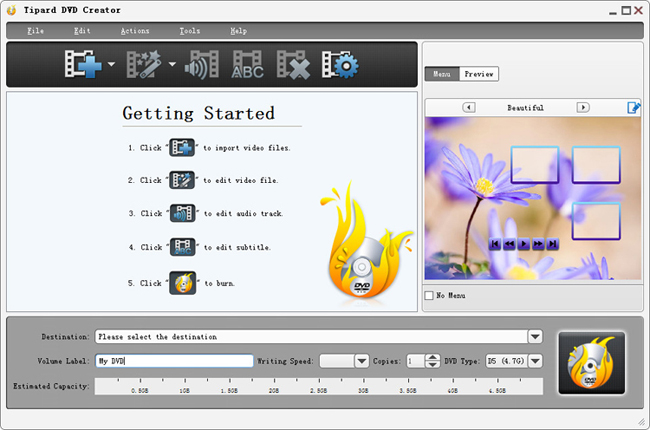
Step 2: How to edit videos
Two ways are easy for you to help edit the video: click "Clip">> "Trim"/"Crop"/"Effect"/"Watermark" or by the editing buttons. This step is optional and you can skip it if there is nothing to edit for you.
Trim- Make videos into clips and set the start time and end time as well as the video length.
Crop- Cut down the undesired or black edge or enlarge a certain part of video screen.
Effect - Adjust video Brightness, Saturation, Contrast and so on.
Watermark - To make personalized logo by adding text or picture.
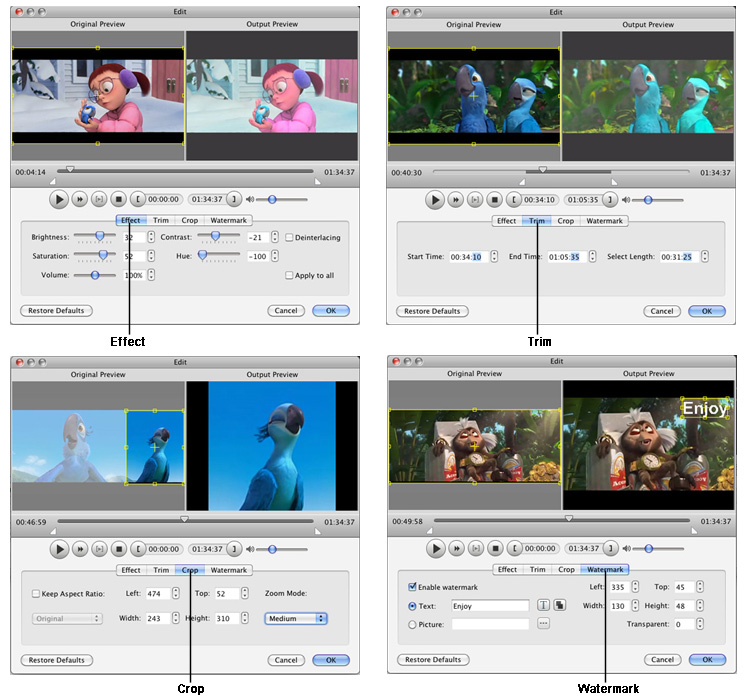
Step 3: How to edit and adjust audio tracks and subtitles
Click "Edit audio track" Image Button or "Edit subtitle" Image Button on the upper left corner of the main interface to open "Edit Audio/Subtitle" Window to edit or add any audio tracks or subtitles.
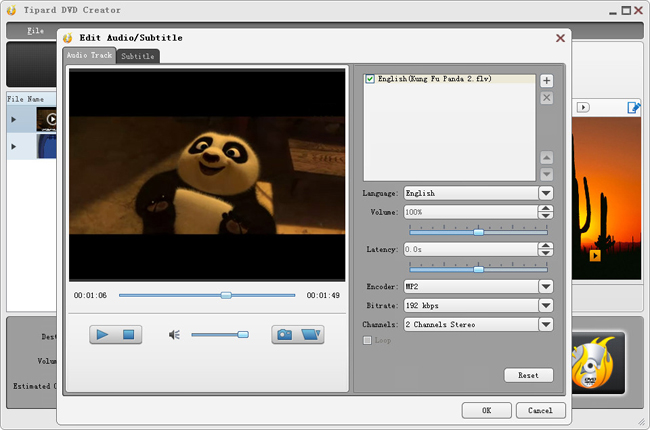
Step 4: How to burning DVD
You can directly inser a blank DVD disc to DVD-ROM, then name the Volume Label, set Writing Speed and choose output copies and DVD Type. Then, you can click "Burning DVD" Image Button to create a DVD file.

Time-limited Offer with 30% Off
Original Price: $35.00 Now: $24.50
Best Mac MXF Converter to Convert MXF to various formats for mainstream devices
Best Mac MTS Converter to Convert MTS formats to various video/audio formats