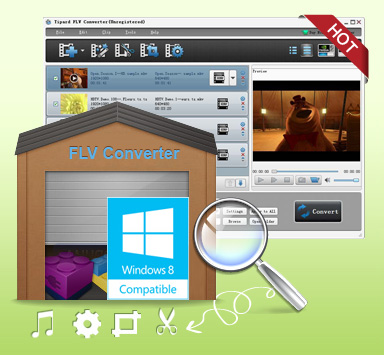
Tipard FLV Converter 
Features list
 Convert FLV to any other popular video formats, convert FLV to any audio format
Convert FLV to any other popular video formats, convert FLV to any audio format
 Full of editing functions for you to merge files, crop and trim video, add picture/text
Full of editing functions for you to merge files, crop and trim video, add picture/text
 Professional settings and optimized profiles to help you ease the conversion process
Professional settings and optimized profiles to help you ease the conversion process
 English/French/German/Japanese four interface languages
English/French/German/Japanese four interface languages
 High conversion speed with perfect output quality
High conversion speed with perfect output quality
Tipard FLV Converter is a powerful FLV video converter. This FLV converter allows you to convert videos to FLV/SWF streaming videos. And this best FLV converter can also convert FLV files to popular portable players. Plus, FLV converter owns With Effect, Trim, Crop and Watermark four video editing functions. In the process of editing video, you can add your favorite text/picture as watermark to video, crop video playing area, trimming video length, merge multiple video files into one.
Time-limited Offer with 30% Off
Step 1: How to add videos
Load any FLV file you want to convert by clicking "Add Video" option under the "File" menu. Or you can click the "Plus" image button in the main interface.
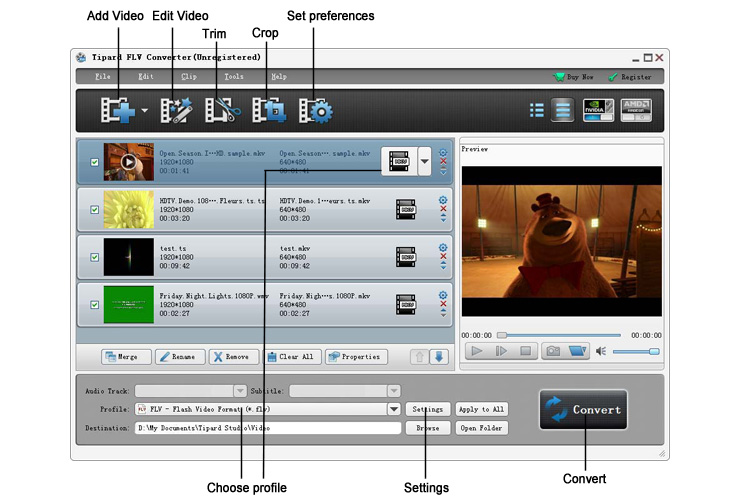
Step 2: How to edit videos
With Effect, Trim, Crop and Watermark four video editing functions, you can easily edit any FLV file to create personalized video.
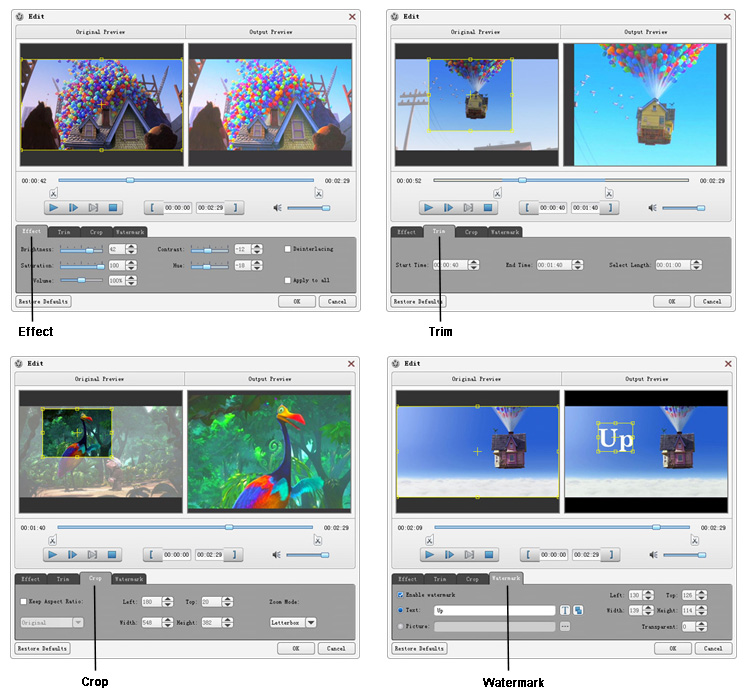
Step 3: How to choose format and settings
Based on the formats supported by your portable devices, you can select the output format for the movie from the "Profile" column and set the destination folder. Also you are allowed to select your preferred audio track and subtitle for your video. Detailed video and audio settings are provided by this Video Converter for you to adjust, such as video Encoder, Frame Rate, Resolution, Bitrate and audio Encoder, Channels, Bitrate, Sample Rate, etc. Even more, you can input your own parameters. The well-customized profile can be saved as "User-Defined" for your later use.
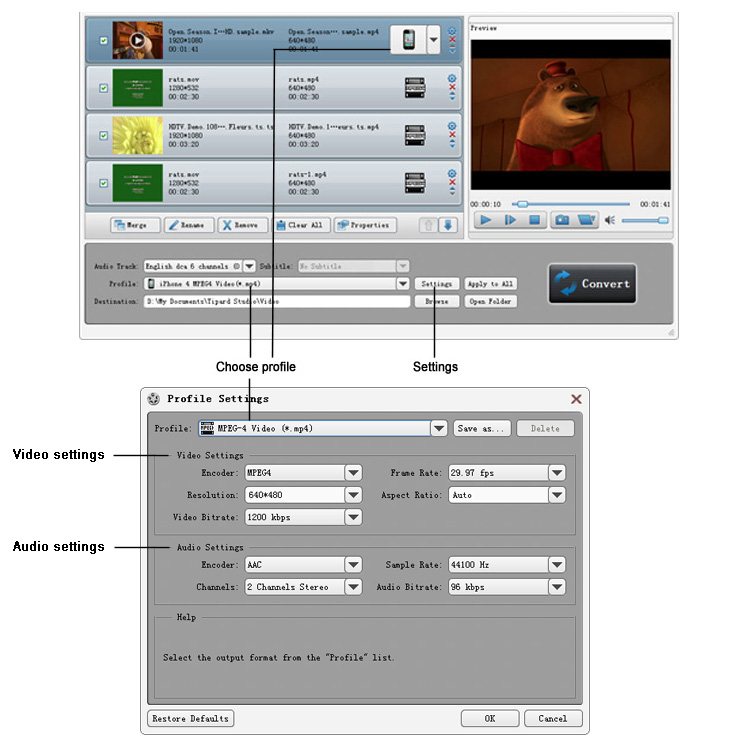
Step 4: How to convert videos
Click "convert" image button to start to convert FLV to the video format.
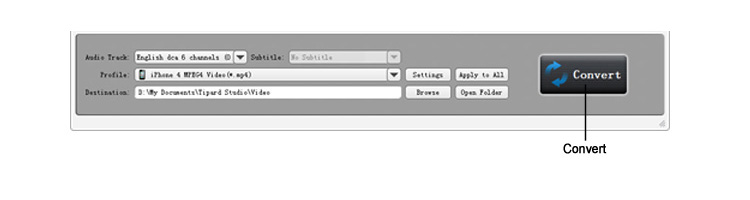
Related Products
Hot Guides
Video Guide
coming soon....